FAQ
- General
- Projector
- Stories
- Account
- Activation
What is Moonlite?
Moonlite is a storybook projector that is powered by the flashlight of your mobile phone. Simply pop in a story into the Moonlite projector, attach it to your phone, open up the Moonlite app and begin projecting your child's favorite stories. Moonlite was designed to make reading an even more engaging and magical experience for children.
Where can I purchase a Moonlite?
Moonlite is available to purchase via our website, Amazon, and select retailers.
What currency is the Moonlite website displayed in?
All prices are listed in USD.
When will my order ship?
Orders are shipped from our USA warehouse 1-2 business days after the order has been placed. Once and order has been shipped from our warehouse, standard delivery times will apply (international orders may be subject to delays at the border for inspection). You will receive an email with tracking information as soon as your order has been shipped. Please note that orders with overnight shipping ordered after 9AM EST will be dispatched the next business day.
What is your refund policy?
You can find our full refund policy on the Refund Policy page
How does the app work?
The app provides the copy of the stories. There are also sound effects and background music to make the reading experience even more immersive.
How can I download the app?
Is the Moonlite app free?
Yes! The Moonlite app is completely free and is available on the Android and iOS app stores.
Is the Moonlite projector available for purchase separately?
Yes, the Moonlite storybook projector is available to be purchased on its own.
It is also included in the Collections, Gift Packs and Subscription plans.
Which Moonlite Stories for Projector, are available in French?
Where can I purchase the French versions of the Moonlite stories?
When you purchase a story that is available in both French and English, you automatically receive both versions of the story. You can switch back and forth between French and English as often as you'd like in the Moonlite app!
Do you offer shipping worldwide?
Yes, we ship worldwide.
Can I share my stories?
You can share your stories with up to 3 other people. Just enter your story library in the app and press the gear (settings) symbol in the bottom right corner, and select 'share my stories' and put in the recipient's email address. They then will get an email and just need to register on the Moonlite app with that email address, and your stories should all be there!
I'm having product issues, what can I do?
If you are experiencing issues or problems with your Moonlite, please visit the Moonlite Customer Care page. Or contact hello@mymoonlite.info for immediate assistance.
My activation code isn't working, what can I do?
If you are experiencing issues or problems with your Moonlite, please visit the Moonlite Customer Care page. Or contact hello@mymoonlite.info for immediate assistance.
What phones is Moonlite compatible with?
Moonlite works with nearly 90% of all mobile devices on iOS and Android platforms. To see if your device is supported, please view our Supported Devices page,.
Where do orders ship from?
All orders ship from our distribution center in the USA.
What happens if I enter in my address information incorrectly?
There are no refunds when a customer has entered in their address information incorrectly. Customer accepts responsibility for ensuring address information is entered correctly. Once item has been dispatched, we are unable to reroute.
However you can contact our costumer service hello@mymoonlite.info to request to fix the wrong information for future shipments.
How do I clean the reels?
How do I insert a story reel into the Moonlite projector?
How do I attach the Moonlite projector to my phone?
How do I focus the projected image?
How do I set up my Moonlite projector?
- Insert a story reel into your projector. There’s an arrow on every reel indicating the story’s first image.

- Insert the reel with the arrow pointing towards the lens. The moon-shaped pattern on the reel should be completely hidden by the moon of the projector. Make sure you see the image with the number 1 displayed. This is the first frame of your story!
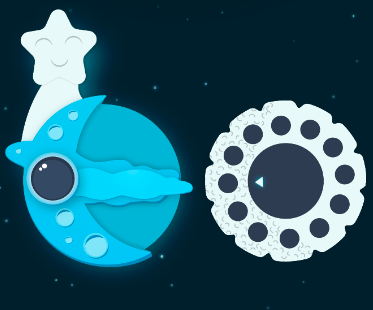
- Next you’ll want to clip Moonlite to your phone. Open the clip and gently place it over the top of your phone so that it sits right over the flashlight of your phone.

- To make sure you’ve aligned your Moonlite perfectly, you will line up the target on the back of the Moonlite clip, to the target on your phone screen. Press your finger on the target of the attachment as you close the clip. Secure both sides of the clip in place with two fingers. You should now see a projected image!

What do I do if the image is fuzzy or not visible at all?
- Turn the lens barrel left or right to adjust the focus until the image is clear.
- Adjust the story reel to the correct frame as identified on the screen.
- The story reel may collect dust over time so just wipe it down with a cloth.
- Adjust the story reel so it is not set in-between frames.
- Ensure you are viewing the projections in a dark room.
What do I do if I'm having trouble aligning the projector with the target?
- 1. Open “Settings” icon from the main menu of your device.
- 2. Select “Display & Brightness.”
- 3. Scroll down to “Display Zoom” and select “View.”
- 4. Select “Standard” option.
- 5. Select “Set” to confirm.
How do I turn the sounds ON/OFF?
While in the story, tap on the volume icon on the bottom left corner of the screen to adjust the following sounds to on/off:
- Background music
- Audio effects
What can I do if I still cannot hear any sounds?
If you’re having trouble hearing sounds, please try the following tips: Ensure the volume on your phone is turned up loud enough, ensure the ring/silent switch is turned off from the side of your phone. While in the story, tap on the volume icon on the bottom left corner of the screen to adjust the following sounds to on/off:
- Background music
- Audio effects
How do I adjust the brightness?
While in the story, tap on the brightness icon on the bottom left corner of the screen to adjust the following brightness levels:
- Screen brightness
- Projection brightness
- Night shift
What does the blue circle around the text mean?
The blue circle indicates an audio effect. This will only be visible, if the audio effects are turned on within the audio settings. Tap the volume icon on the bottom left corner of the screen to turn the audio effects on/off.
How do I exit the story?
To exit the story, simply tap on the top left corner of the screen until an “X” appears and then tap again to close the story and return back to the main menu.
Can I use the same activation code for multiple accounts?
The activation code is one-time use only and can only be unlocked by one account. If you would like to share your unlocked stories with other users, you also have the option to share your stories. In the main menu, click the Settings icon on the bottom right of the screen and tap “Share My Stories.” You can share stories with up to 3 other users by entering their emails in the field provided. After you have successfully shared stories with another user, he or she should receive a confirmation email. These stories should now appear in the user's collection ready to download the next time they sign into their account.
How do I share my stories with other accounts?
Although activation codes are one-time use only and can only be unlocked by one account, you do have the option to share stories with other accounts.In the main menu, click the Settings icon on the bottom right of the screen and tap “Share My Stories.” You can share stories with up to 3 other users by entering their emails in the field provided.After you have successfully shared stories with another user, he or she should receive a confirmation email. These stories should now appear in the user's collection ready to download the next time they sign into their account.
Do I require an account to use Moonlite?
Yes, an account is required to use Moonlite. You can sign up for free or log in within the Moonlite app. Please note that all purchased stories are linked to the specific individual user account.
What can I do if I forgot my username or password?
Click “Forgot Password?” within the app and a password reset link will be sent via email. Please ensure that you check your spam/junk folder.
How can I change my password?
In the main menu, click on the settings icon on the bottom right corner, and scroll down to the “My Account” section and click on “Change Password”. Please note that there is a minimum of 6 characters required.
Can I change my email address?
Unfortunately you cannot change the email address that your account is linked to. If you do not longer use that email, please create a new account with your new email address. If you require assistance in activating your stories in your new account, please reach out to us by email.
How do I unlock stories within the app?
You can unlock stories by tapping the unlock icon on the top left corner of the screen, and then:
- Enter the 10 digit activation code. Please note that the activation codes are case sensitive and can only be used once.
- Scan the story QR code.
Once you unlock the stories successfully, you should be able to view the stories in your library on the app.
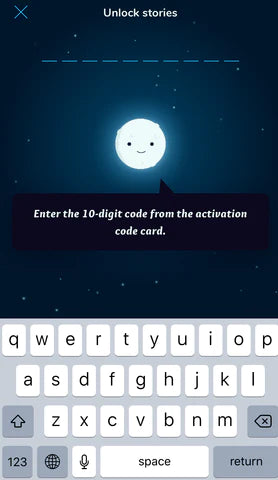
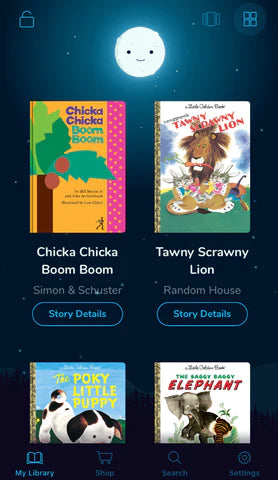
What can I do if my activation code to unlock stories is not working correctly?
Please review you are entering the code on your activation code card correctly. The activation codes are case sensitive and one-time use only and can only be unlocked by one account.
If the code does not work, you can contact us by email to get a new code: hello@moonlite.info
How do I share my stories with others?
Although activation codes are one-time use only and can only be unlocked by one account, you do have the option to share stories with other accounts.In the main menu, click the Settings icon on the bottom right of the screen and tap “Share My Stories.” You can share stories with up to 3 other users by entering their emails in the field provided.After you have successfully shared stories with another user, he or she should receive a confirmation email. These stories should now appear in the user's collection ready to download the next time they sign into their account.Please note sharing stories only shares the story within the app itself. Users would still require a physical projector and reel for the full experience.
How many times can I use the same activation code?
The activation code is one-time use only and can only be unlocked by one account
